以下为Vue中使用wangEditor富文本编辑器的案例,下面有demo供大家参考:富文本就是保存时将Html传给后台保存,前端在Vue回显页面里可以使用V-html解析,编辑时回显可以看下官网,其实很简单的。
npm安装
npm install wangeditor
页面使用
<template>
<div class="hello">
<div><div id="wangeditor1" style="padding-top: 30px;"></div></div>
<div><button @click="sava()">保存</button></div>
</div>
</template>
<script>
var ele;
var editor;
import E from 'wangeditor'; //引入富文本插件
export default {
name: 'HelloWorld',
data() {
return {};
},
mounted() {
ele = document.getElementById('wangeditor1');
editor = new E(ele);
editor.config.height = 500; //配置高度
editor.config.menus = [//配置顶部导航,不写显示全部,现在关闭了视频等目前用不到的
'head',
'bold',
'fontSize',
'fontName',
'italic',
'underline',
'strikeThrough',
'indent',
'lineHeight',
'foreColor',
'backColor',
'list',
'todo',
'justify',
'quote',
'image',
'table',
'splitLine',
'undo',
'redo'
];
//开启配置
// editor.config.debug = true
// 隐藏“网络图片”tab
// editor.config.showLinkImg = true
// 关闭粘贴内容中的样式
// editor.config.pasteFilterStyle = false
// 忽略粘贴内容中的图片
// editor.config.pasteIgnoreImg = false
// 将图片大小限制为 3M
// editor.config.uploadImgMaxSize = 5 * 1024 * 1024
// 限制一次最多上传 1 张图片
editor.config.uploadImgMaxLength = 1;
editor.config.showLinkImgAlt = false; // 配置alt选项 关闭图片描述
editor.config.showLinkImgHref = false; // 配置超链接 关闭图片点击跳转链接配置
editor.config.uploadImgServer = 'uploadImg'; //上传路径 不写会关闭图片本地上传功能,但可以用网络图片
editor.config.uploadFileName = 'myFileName'; //上传入参 不写会关闭图片本地上传功能,但可以用网络图片
editor.create();
},
methods: {
sava() {
console.log(editor.txt.html());
}
}
};
</script>
<!-- Add "scoped" attribute to limit CSS to this component only -->
<style scoped></style>
效果图:
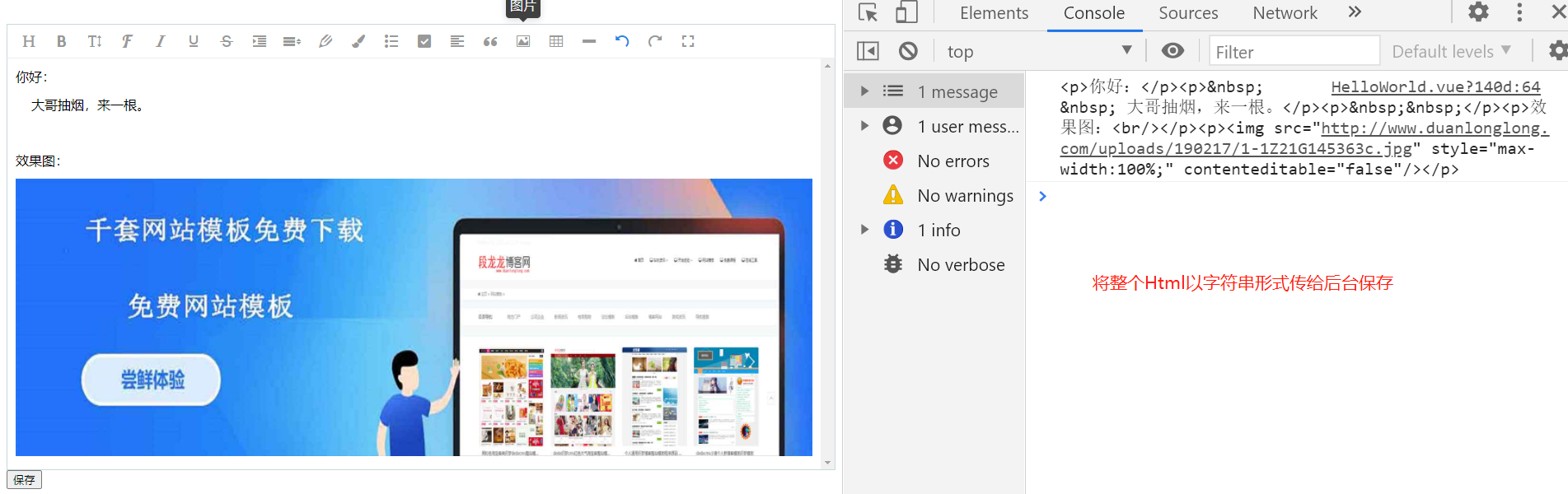
Vue代码示例下载:(先运行npm install安装环境包,在npm run serve启动)
